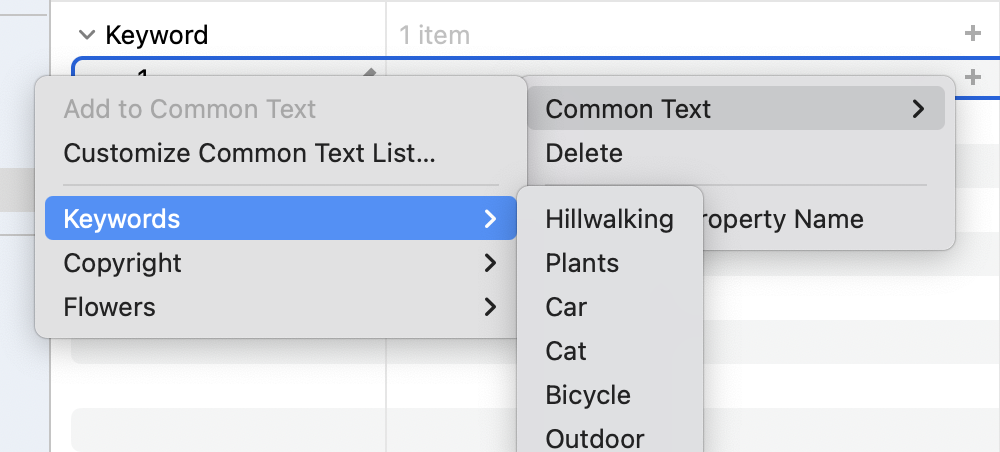Settings / Preferences
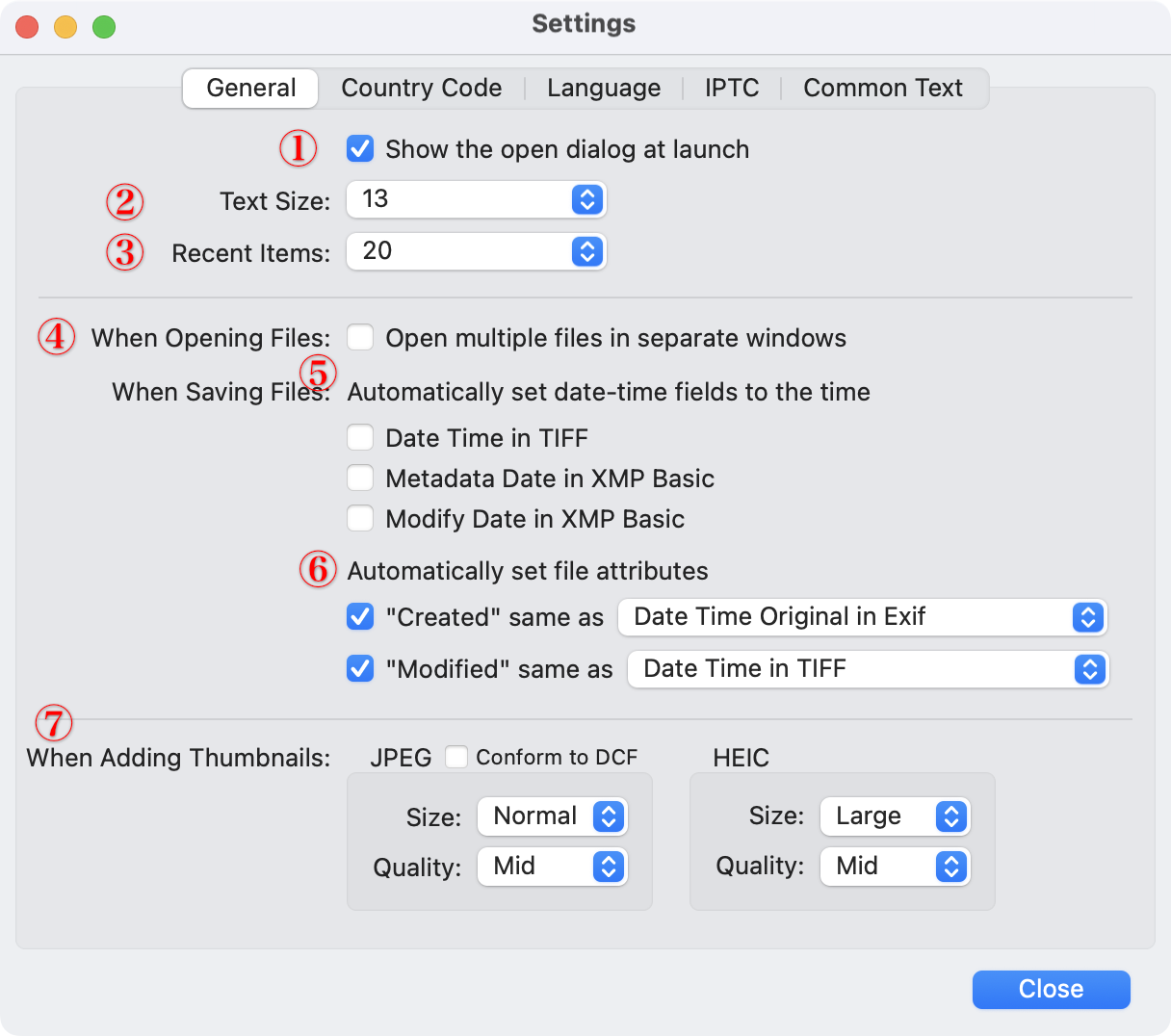
- If checked, the open dialog appears when Photo Meta Edit is launched, except when image file(s) are dragged and dropped onto the app icon.
- Choose the text size for the file list and the metadata type list.
- Choose the maximum number of items in the "Open Recent" menu.
- If checked, opening multiple files at once opens each file in a separate window, up to 50 files. Any additional files beyond the first 50 will be opened together in a single window.
- If checked, the date-time fields will automatically be updated to the time when files are saved or exported.
- If checked, the file’s Created and Modified attributes will be automatically set to the selected date-time metadata values.
These attributes are not embedded in the image file itself, but are part of the file system and can be viewed in Finder by selecting the file and choosing File > Get Info. - Settings of New Thumbnail
- Conform to DCF: Thumbnail size will be 160 × 120 with an aspect ratio of 4:3. If the main image has a different aspect ratio, black padding will be added to adjust it.
- Sizes: Normal (160 × 120), Large (320 × 240). Aspect ratio preserved.
You can customize the list of ISO Country Codes used for IPTC Photo Metadata.
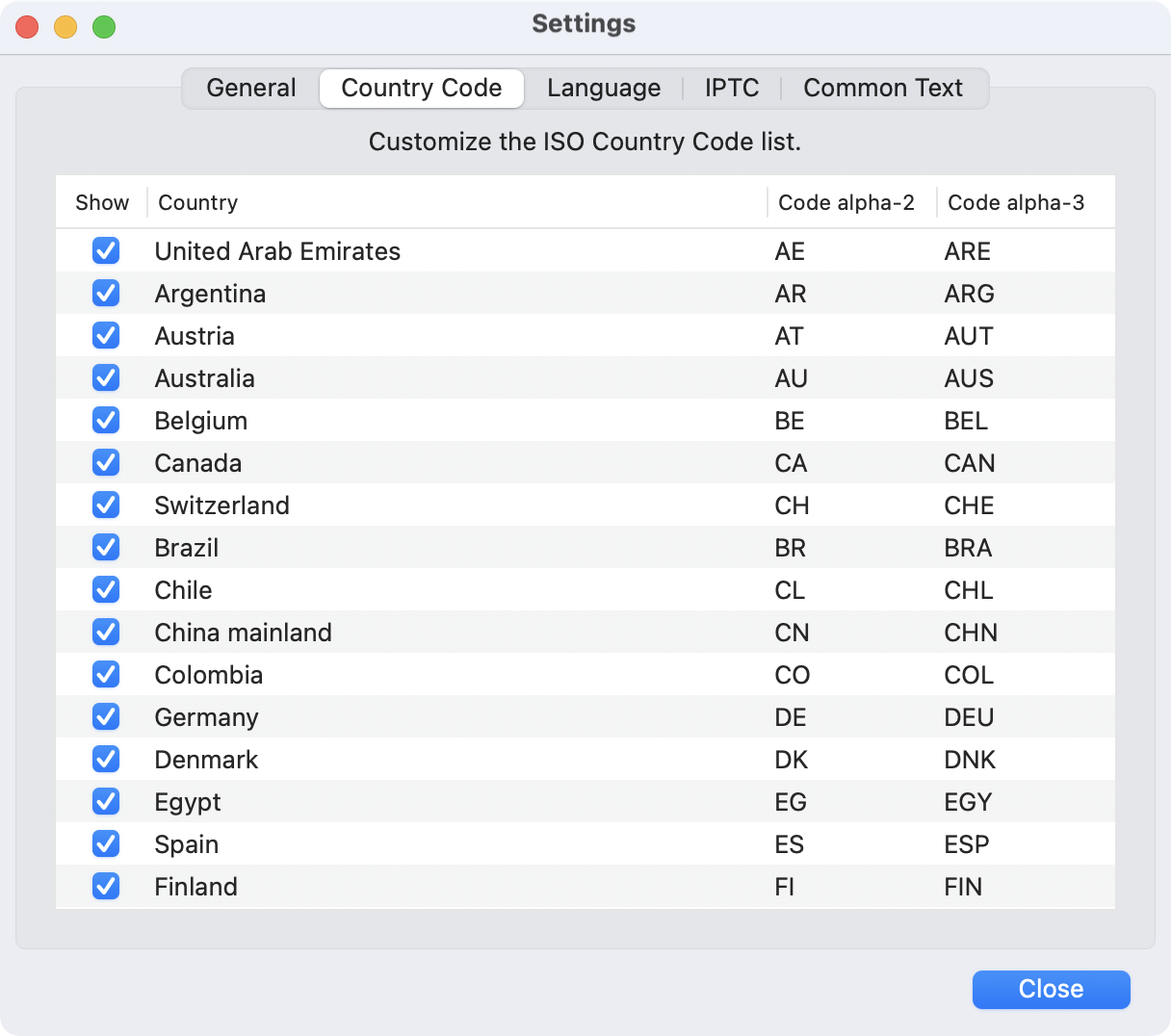
You can customize the list of languages used for XMP properties.
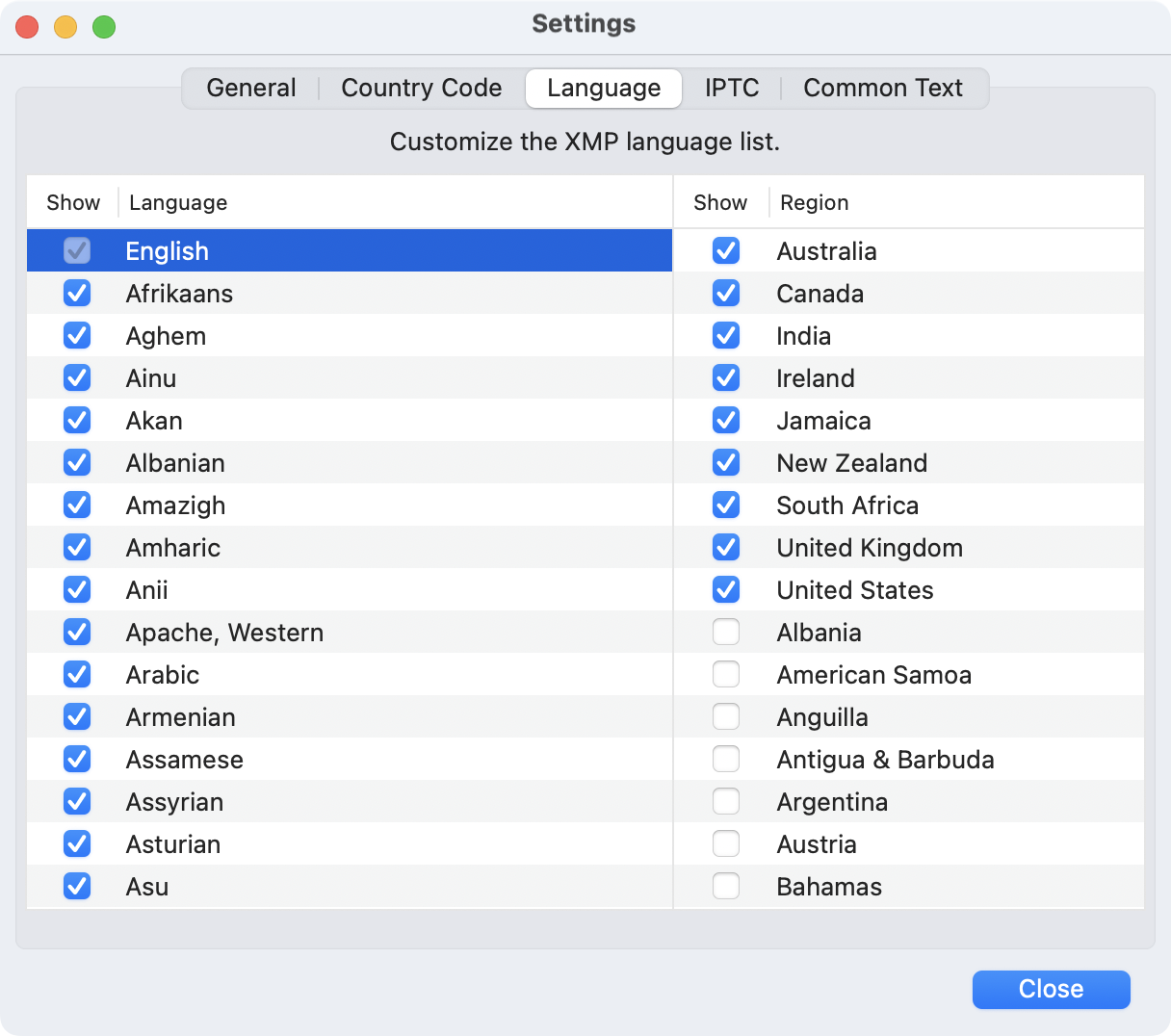
You can create presets for the Creator’s Contact Information in IPTC Photo Metadata.
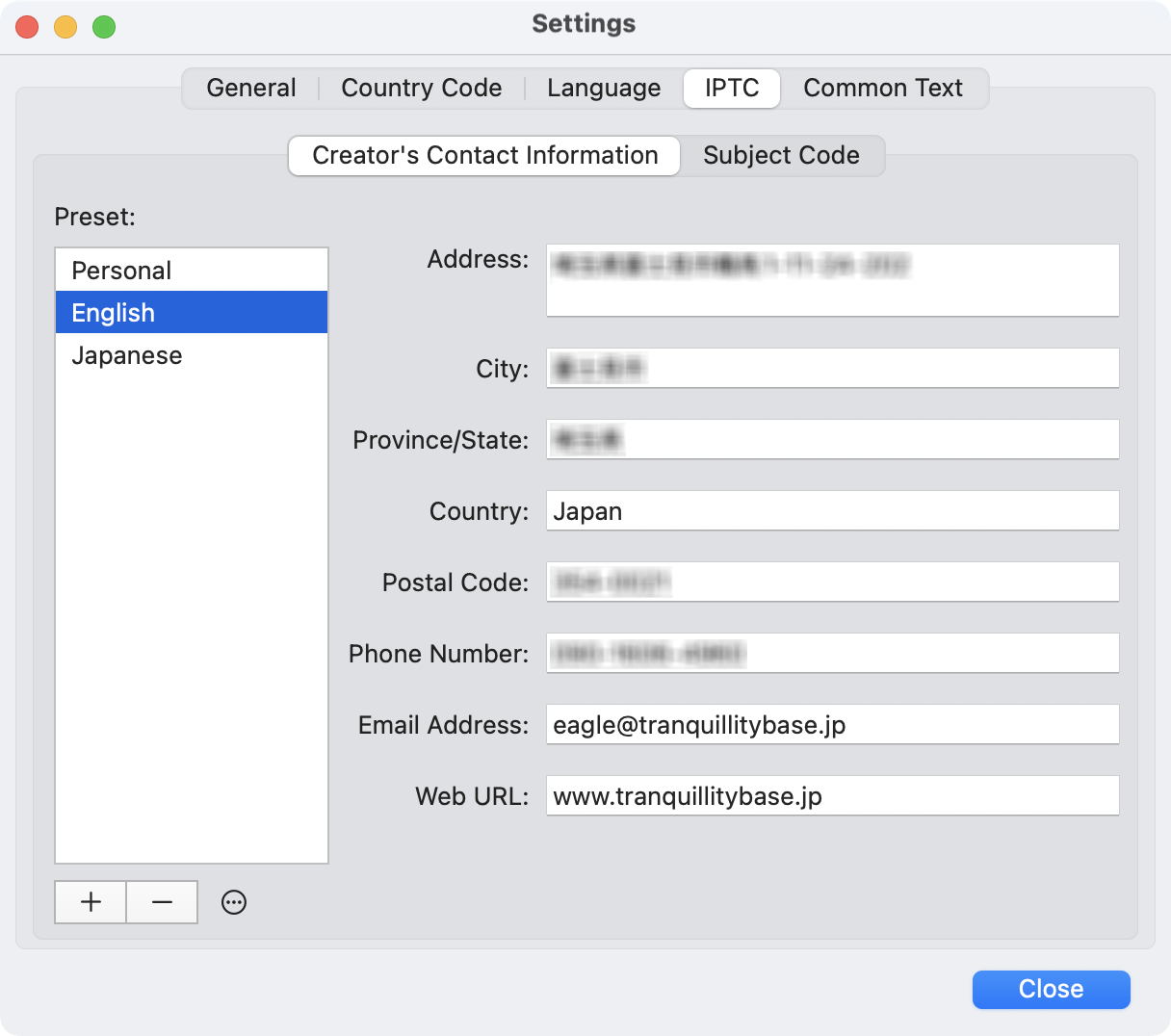
You can customize the list of frequently used IPTC Subject Codes.
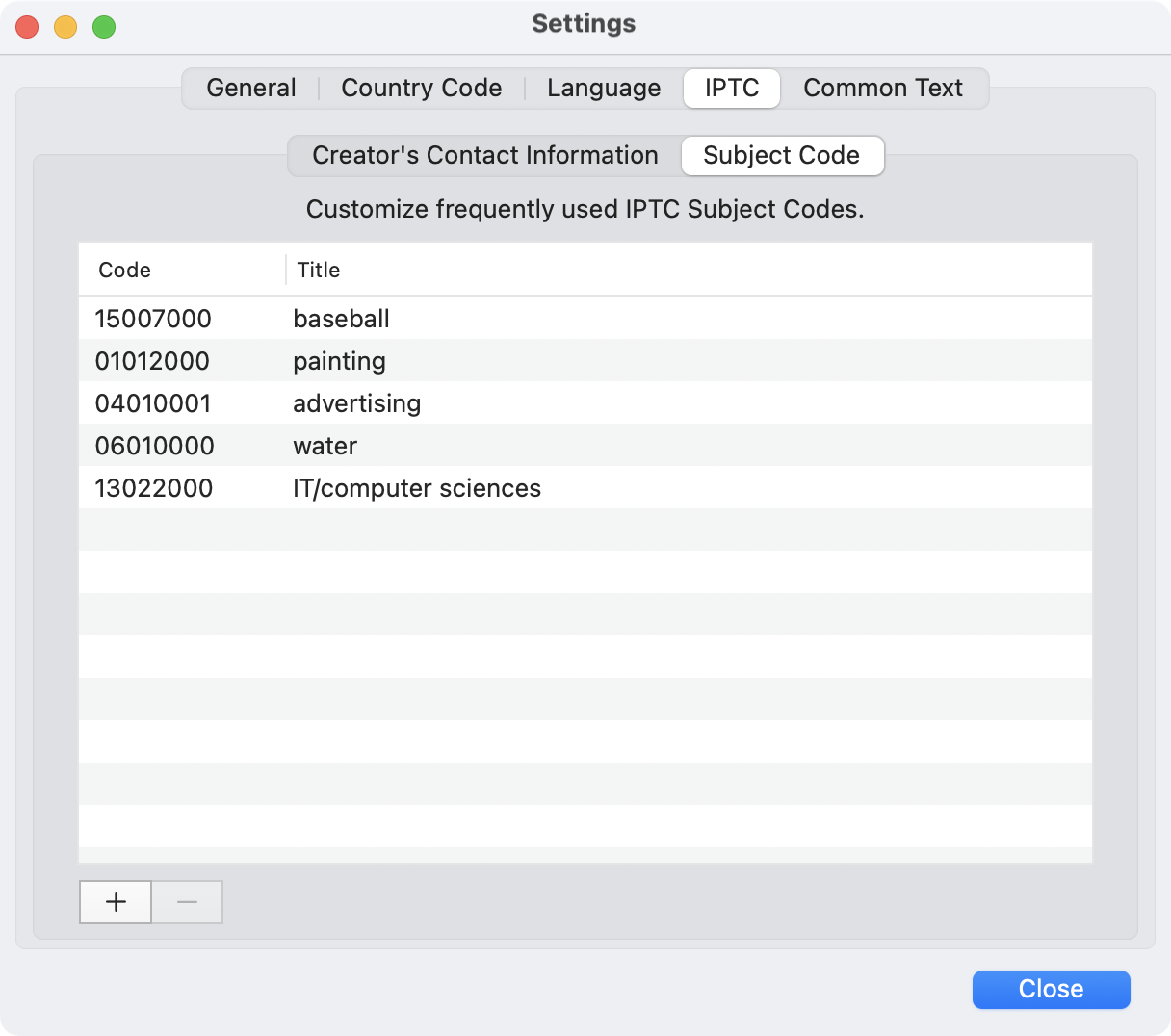
You can customize the frequently used text list.
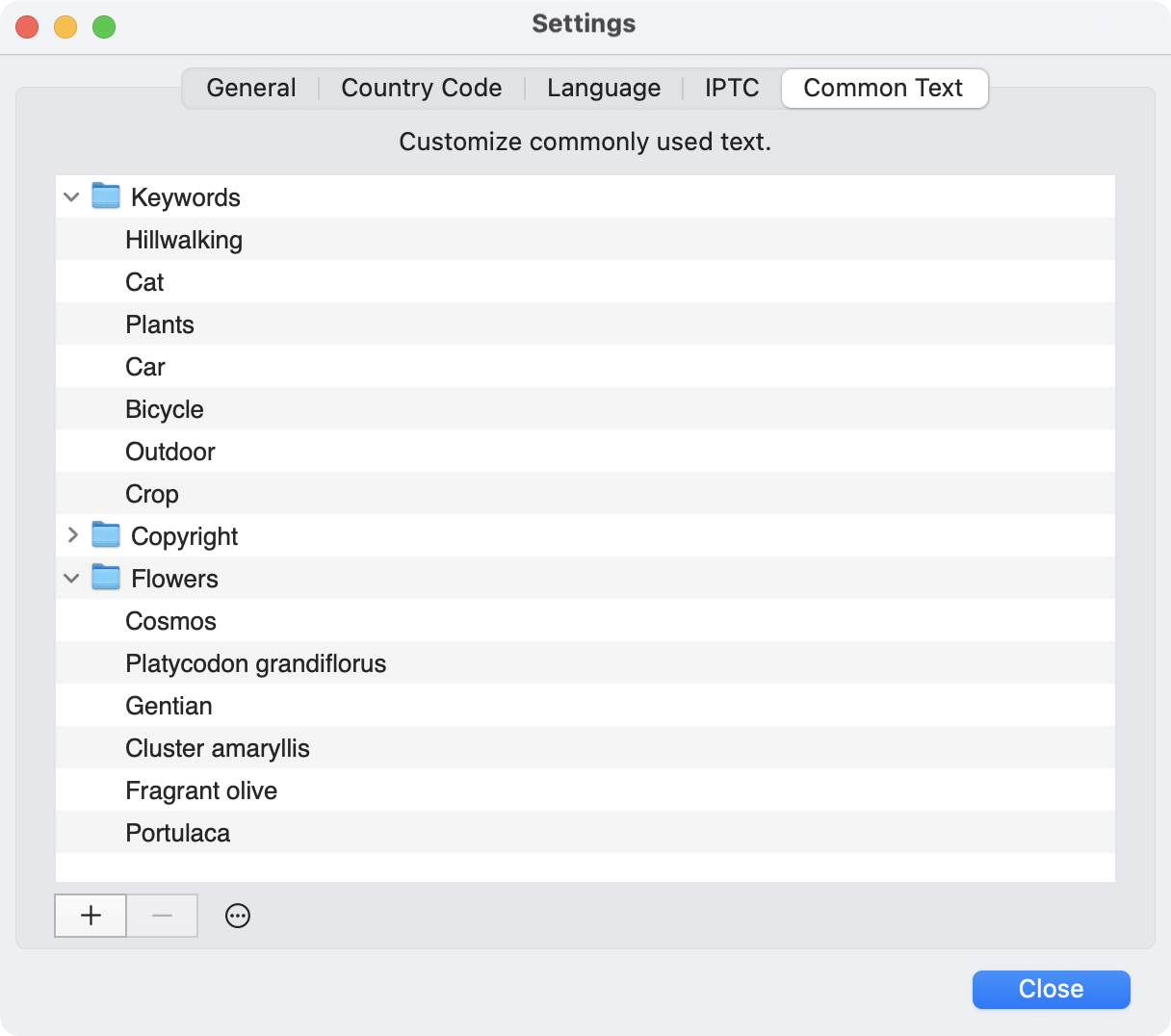
Using common text
To use Common Text, first select a metadata field that allows text input. Then choose Metadata > Common Text from the menu, or use the context menu to access it. Note that for metadata fields that only accept ASCII characters, you cannot insert text